How to Perform an Oracle E-Business Suite + Java Web Start
As we all know, Java Web Start is not a new Oracle E-Business Suite technical functionality. However, I thought I’d share some insight for anyone planning a Java Web Start JWS implementation.
The gist
JWS isn’t available for Oracle E-Business Suite 11i and 12.0–we’re discussing JWS for Oracle E-Business Suite Releases 12.1 and 12.2.
What’s the difference?
JWS launched from a list of browsers using the Java Network Launching Protocol (JNLP). The JNLP method doesn’t involve NPAPI browser plugins. Here’s a quick intro: What is Java Web Start and how is it launched?
Why is this needed?
- NPAPI browser plugins are getting deprecated.
- Important for Microsoft Internet Explorer users: Microsoft Internet Explorer 11 End of Life
Reference list from My Oracle Support
Below is a summary of My Oracle Support notes that were reviewed and used to compose the patch list below:
- Using Java Web Start with Oracle E-Business Suite (Doc ID 2188898.1)
- Setup for Java Web Start AutoVue Client in HTTPS Environments (Doc ID 2230183.1)
- Forms Java Web Start FAQ(Doc ID 2653337.1)
- R12: Recommended Browsers for Oracle E-Business Suite (Doc ID 389422.1)
- FAQ: Oracle E-Business Suite Security (Doc ID 2063486.1)
- Secure Configuration for Oracle E-Business Suite Release 12.1 (Doc ID 403537.1)
- FAQ: Essentials of Java Usage in Oracle E-Business Suite (Doc ID 2510500.1)
- FND Attachment Does Not Resolve URL With JAVA Web Start Enabled(Doc ID 2638707.1)
- Forms Not Launching After Patch 24319156 (Doc ID 2416626.1)
- Attachment File Name Becomes OADownload. When Downloading (Doc ID 2012917.1)
- After Patch 20986782 OZF_UTILITY_PVT IEM_EMAIL_PROC_PVT are invalid (Doc ID 2037104.1)
What to do
Here’s a detailed ordered list of patches for:
- 10.1.2 ORACLE_HOME
- Technology stack modules (AD/TXK/FND/FWK/OWF)
that covers complete JWS implementation for Oracle E-Business Suite 12.1.
Note: I intentionally included Microsoft Internet Explorer section in case you still have to use Internet Explorer after the JWS implementation.
There might be particular reasons why IE 11 should stay in your environment or organization knowing Internet Explorer (IE) already reached its end of life. So, if you still need IE, carefully review My Oracle Support note: R12: Recommended Browsers for Oracle E-Business Suite (Doc ID 389422.1). This note contains a list of product- specific patches. Review, install and test patches based on the functionality used:
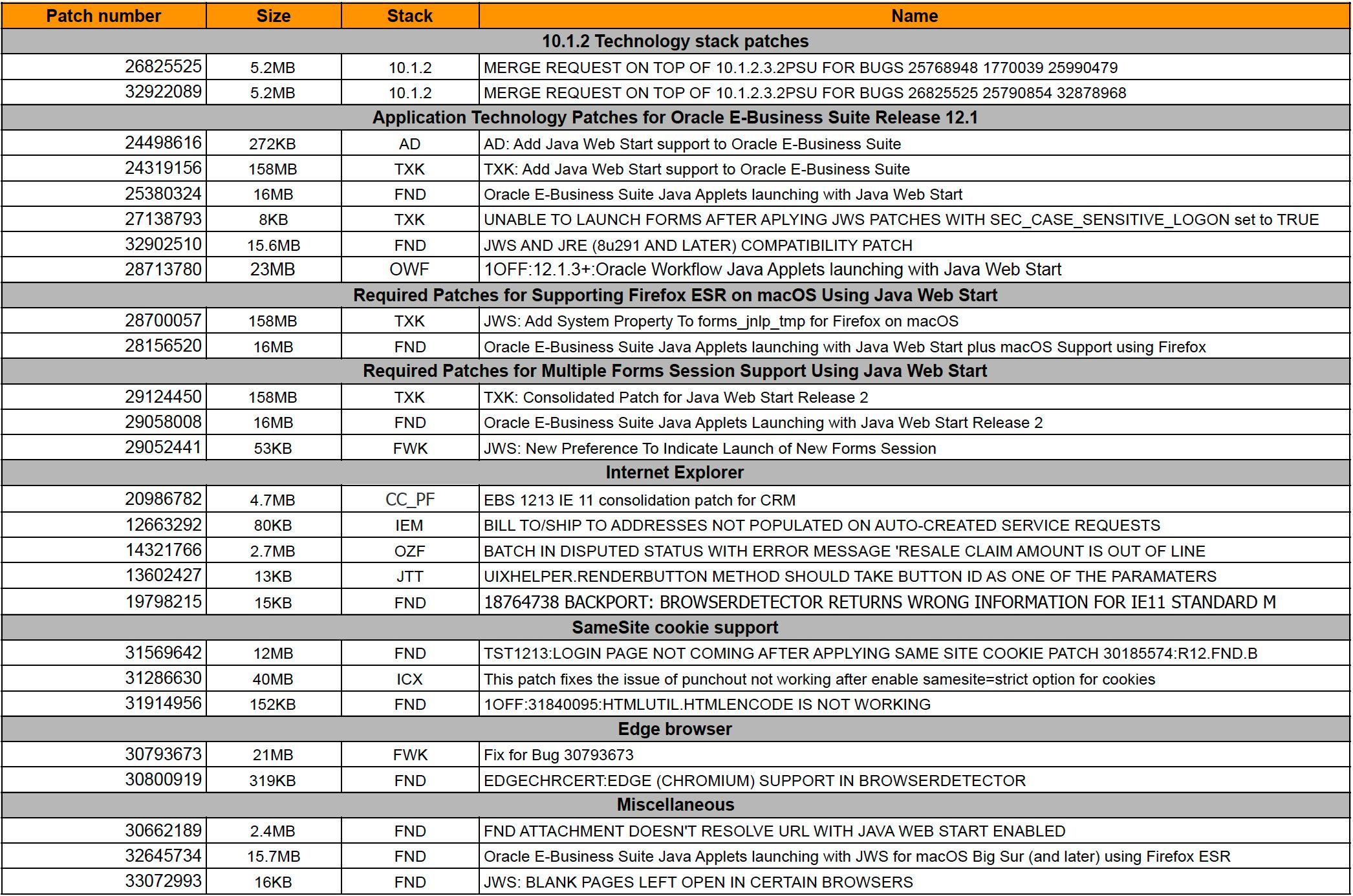
In addition, the My Oracle Support note Using Java Web Start with Oracle E-Business Suite (Doc ID 2188898.1) has product-specific patches section for versions 12.1 and 12.2. Review modules and functionality used in your particular environment. If necessary, consult with a functional team if patches listed are relevant and need to be included in the final list. Lastly, consider adding functional testing with your team to ensure main functionality stays intact.
A few hints
- Review level of AD / TXK / ATG_PF to understand what prerequisites you need (if any). Analyse and list all prerequisites. A complete list will help to understand the amount of effort necessary for implementation. A complete list also helps generate timing details.
- Verify the health of 10.1.2 ORACLE_HOME before patching.
- Confirm the 10.1.2 ORACLE_HOME patch set level, the PSU patch level, and apply over patches (if any). The patch analysis will help understand the prerequisite list for Oracle Application Server 10g.
- Gather the state of invalid objects:
- before patching
-
set pagesize 999 linesize 999 select owner,count(*) from dba_objects where status = 'INVALID' group by owner; create table invalids_before_JWS_patch as select * from dba_objects where status='INVALID';
- after patching and compare:
-
set pagesize 999 linesize 999 select owner,count(*) from dba_objects where status = 'INVALID' group by owner; select owner,object_name,object_type from dba_objects where status='INVALID' minus select owner,object_name,object_type from invalids_before_JWS_patch;
- We all know that patching always starts from lower environments. If something goes wrong, you can enable/disable the JWS functionality at the user level. This is also useful to predefine a list of end users for testing.
- JWS can be enabled and disabled on site level by switching it on or off for a whole set of end users.
- In order to use multiple forms session support with JWS, end users should have at least the JRE 8 Update 181 version. And don’t forget to enable options for user preferences (screenshot below).

The JRE version on client PC + user option enabled is the right combination for multiple forms session support to work effectively.
12.2 implementation details
Release specific patches needed. The 12.2 setup will be documented in detail and shared in a future post. Make sure to sign up so you don’t miss it.

